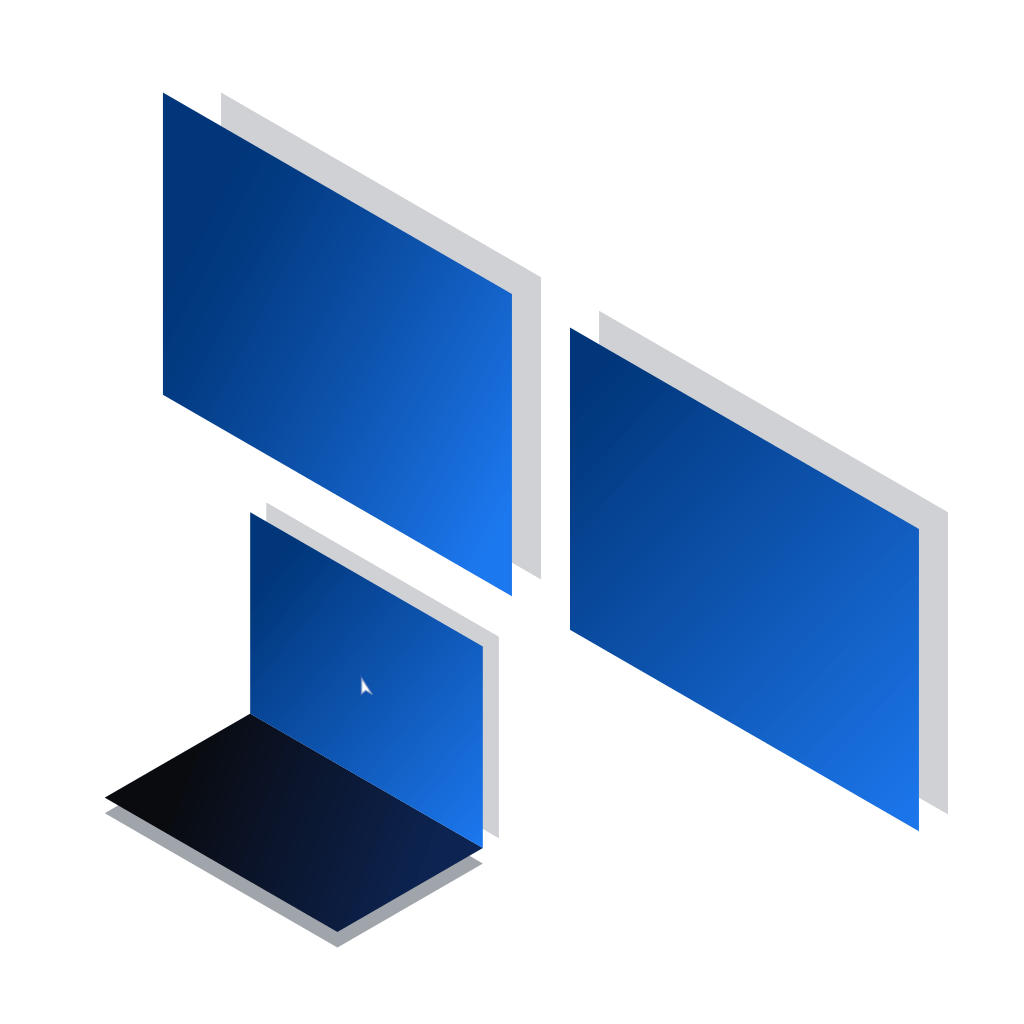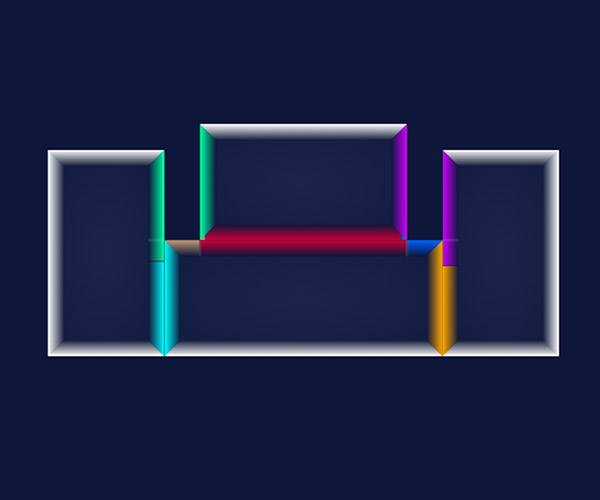Share Mouse and Keyboard Across Computers. Modify Mouse Movements Between Displays
A solution for every multi-display and device setup:
- Share mouse, keyboard and clipboard between multiple computers
- Create custom links between display borders
- Optimize mouse movements and your workflow
- Smooth out mouse transition between different resolution displays
- Move mouse faster across multiple monitors
- Wrap around by creating vertical and horizontal loops
- Free tier for common use cases and access to free trial of Pro features